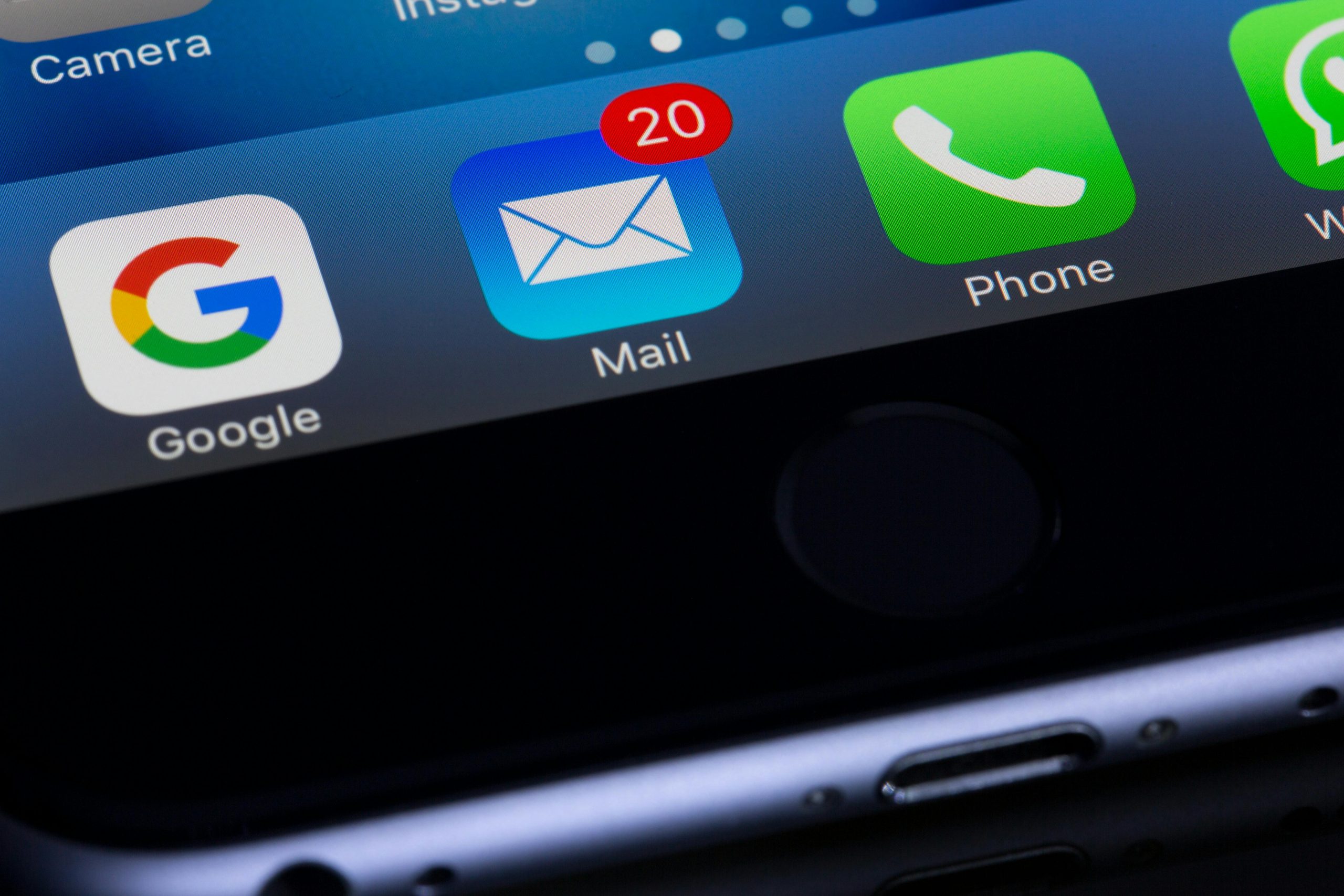In today’s digital world, identity theft is no longer a matter of if, but when—unless you take active steps to monitor and protect yourself. One of the most overlooked yet free and powerful tools available to everyone is Google Alerts.
Google Alerts allows you to receive email notifications whenever your name, email address, or other personal information appears publicly on the web. When used properly, it can serve as an early warning system for potential identity misuse—whether your name shows up in a scam report, a shady website, or on a forum you’ve never visited.
This article will walk you through how to set up Google Alerts effectively and how to use the tool as a line of defense against identity theft.
🕵️♂️ Why Monitoring Your Digital Footprint Matters
Most people don’t realize how much of their personal information is exposed online—often through data leaks, social media oversharing, or breaches of services they once used. Cybercriminals rely on this data to:
- Open fake accounts
- Apply for loans or credit cards
- File fraudulent tax returns
- Create fake social profiles in your name
- Impersonate you in job or romantic scams
You may not know your identity is being used until you get a strange phone call, rejected credit application, or a legal notice. Setting up alerts for your name is a passive, automated way to be proactive.
🔍 Step-by-Step Guide to Setting Up Google Alerts
✅ Step 1: Go to the Google Alerts Page
Visit: https://www.google.com/alerts
Make sure you’re signed into your Google account.
✅ Step 2: Enter Your Search Term
In the search box, type your full name in quotation marks:
"John Michael Doe"
This tells Google to search for your exact name as a phrase, not separate words.
TIP: If you have a common name, try adding more specifics like:
"John Michael Doe" Atlanta"John M. Doe" credit card"John M. Doe" Gmail
Repeat this for nicknames, usernames, or even your email address in quotation marks.
✅ Step 3: Customize the Alert
Click on “Show options” to fine-tune your alert:
- How often: Choose “As-it-happens” for immediate detection.
- Sources: Select “Automatic” or limit to “News,” “Blogs,” or “Web.”
- Language: Choose your preferred language.
- Region: Choose “Any region” unless you want to limit results geographically.
- How many: Choose “All results” (not just “Only the best”).
Then select the email where you want to receive the alert (usually your current Gmail).
✅ Step 4: Create the Alert
Click “Create Alert.”
You’re done!
Now you’ll get email notifications any time Google finds a match for your alert terms.
🧠 Smart Variations to Monitor
Don’t just monitor your full name. Set up alerts for:
- Your email address (
"yourname@example.com") - Your username used on social media or forums
- Any aliases or professional titles you use
- Your company or business name
- Your home address (optional, only if it’s already public in listings)
- Common misspellings of your name
Example:
"Jon Do" scam"Jonathan D." hacker"JonDoe123"
These variations help catch attempts to misuse your identity in different formats.
⚠️ What to Do If You Spot Something Suspicious
If you receive an alert showing your name or info in a strange context:
1. Visit the Link Cautiously
Use an incognito window or security-focused browser like Brave or Firefox. Do not click any unknown links without scanning them using a service like VirusTotal.
2. Check for Identity Theft Signs
- Have you received unfamiliar bills or notices?
- Has your credit score suddenly dropped?
- Are you locked out of any accounts?
If yes, proceed immediately to freeze your credit or report identity theft.
3. Contact the Website
If the page contains false information or sensitive data, email the webmaster or use the site’s contact form to request a takedown.
4. Report It
Depending on the content:
- Use Google’s content removal tools
- File a report at your country’s cybercrime portal (e.g., IC3.gov in the U.S.)
- Contact us at info@fast-recover.com for support and next steps
🔒 Other Tools You Can Combine with Google Alerts
While Google Alerts is helpful, it only scans public web pages. Consider combining it with:
- Have I Been Pwned (https://haveibeenpwned.com) – check if your emails were exposed in data breaches.
- Credit Monitoring Services – like Experian, Equifax, or TransUnion.
- Identity Theft Protection Platforms – such as LifeLock or Aura.
- Data Removal Services – to scrub your information from people search engines.
🧩 Make This a Part of Your Routine
Set a reminder every 3–6 months to:
- Review your existing alerts
- Add any new usernames or aliases
- Scan the results and flag suspicious entries
Remember, Google Alerts doesn’t go back in time — it only catches things moving forward. The sooner you set it up, the better.
🧭 Final Thoughts
Google Alerts is not a silver bullet against identity theft, but it’s a smart first line of defense. In a world where your name, email, or even voice can be used without your consent, setting alerts is like having a digital watchdog.
It takes 5 minutes to set up, runs 24/7, and could save you months (or years) of damage control.
Need help reviewing suspicious alerts or restoring your digital identity?
Email us at info@fast-recover.com — we’re here to support you.