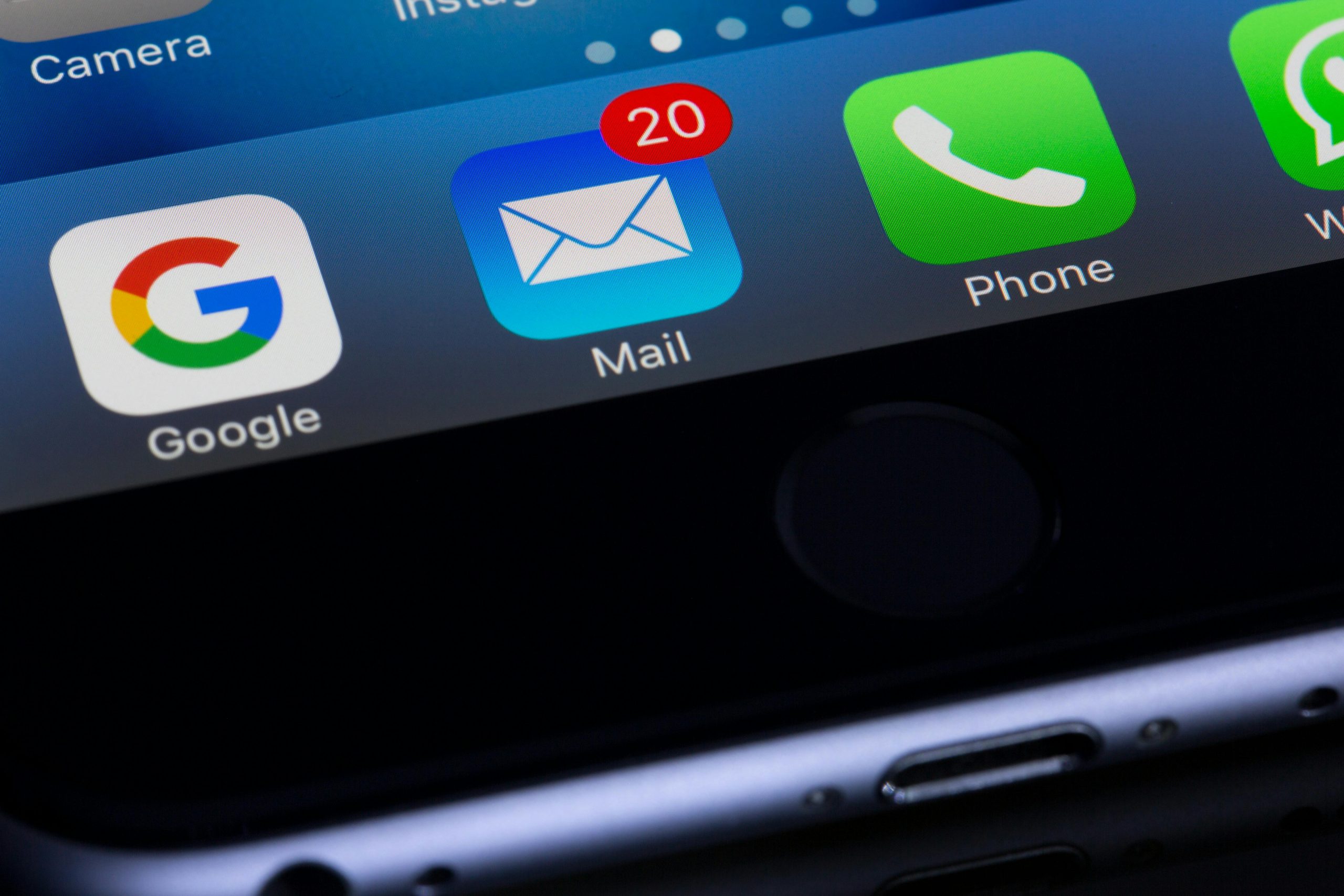How to tell if you’re being protected—or tricked.
In a digital world filled with login credentials, social media accounts, online banking, and cloud storage, security alerts are essential. But what if that email or SMS saying “Your account has been compromised” isn’t a real alert, but a trap?
Cybercriminals have found clever ways to mimic security systems and impersonate trusted platforms—like Facebook, Apple, Google, PayPal, and even banks—by sending fake warnings meant to scare you into clicking.
So, how do you know when a warning is legitimate… and when it’s actually a phishing attempt?
What Is a Fake “Account Compromised” Alert?
A fake alert is a deceptive message—email, text, or in-app notification—that claims your account has been breached, urging you to act quickly.
The goal? To get you to:
- Click a malicious link
- Enter your login credentials on a fake website
- Download malware
- Or call a fake support line
Once you do, you hand control of your account directly to scammers.
Real vs. Fake: How to Tell the Difference
1. Check the sender address
- Real alerts come from verified domains like
@facebookmail.com,@google.com, or your bank’s official domain. - Fake alerts often use odd addresses like
security-alert12345@gmail.comorfacebook_support@secure-login.net.
2. Look for urgency or threats
Scammers use fear tactics:
“Your account will be deleted in 1 hour.”
“Your payment method has been removed—log in to fix it now.”
Real companies rarely pressure you in this way. They warn you, but don’t use countdowns or threats.
3. Check the links without clicking
Hover your mouse over any link (on desktop) and check the URL.
- Real links go to official domains (e.g.,
https://accounts.google.com) - Fake links may look like
https://security-google-login.net/reset— which is not Google.
On mobile, it’s harder—never click links unless you’re absolutely sure.
4. Spelling and formatting
Many fake emails contain:
- Grammatical errors
- Weird spacing
- Low-resolution logos
- Broken formatting
Legitimate companies proofread their alerts.
5. Do not trust pop-ups or auto-downloads
If the message automatically prompts a download or opens a login screen before you’ve verified the source—it’s a red flag.
Common Platforms Scammers Imitate
Scammers often pretend to be:
- Facebook / Instagram
- Google / Gmail
- Microsoft / Outlook
- PayPal
- Apple
- Netflix / Amazon
- Bank and credit card companies
They send alerts like:
“We’ve detected a login attempt from a new device”
“Your password has been reset”
“Unusual activity noticed on your account”
All designed to lure you into immediate action.
What Happens If You Fall for It?
If you click and enter your details:
- Your account is instantly compromised
- Your email and passwords may be used for other accounts (especially if reused)
- Your personal data or bank info may be stolen
- Your device might be infected with spyware
Often, scammers then:
- Lock you out of your account
- Use it to scam your contacts
- Try to extort you
- Access connected services (cloud storage, payment platforms, etc.)
What to Do If You’re Not Sure
- Never click a suspicious link.
- Go directly to the app or website.
Instead of clicking the alert, open the site manually (e.g., typewww.facebook.com) and check for alerts there. - Enable two-factor authentication (2FA) on all major accounts.
- Check your login activity inside your account settings.
- Use a password manager to detect fake sites.
- Report the suspicious message to the platform being impersonated.
If You Think You’ve Been Tricked
- Change your password immediately (on all accounts using the same login)
- Run a full antivirus scan on your device
- Enable 2FA if you haven’t already
- Contact the platform’s support to recover your account
- Warn your contacts if your account has sent messages
- Monitor your bank/PayPal/crypto accounts for strange activity
Need help?
If you’ve accidentally given your credentials to scammers or lost access to an account, Fast-Recover can help investigate and guide you through recovery.
📩 Email us at info@fast-recover.com